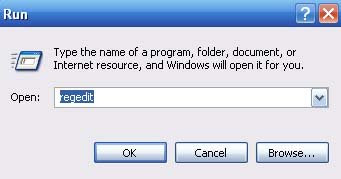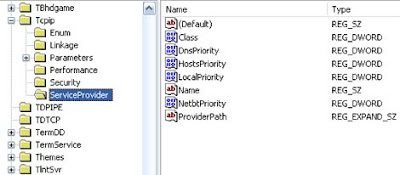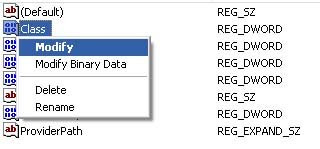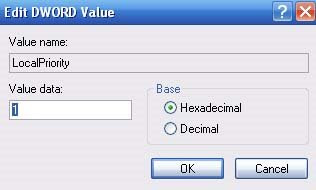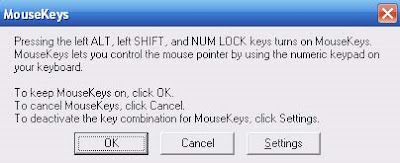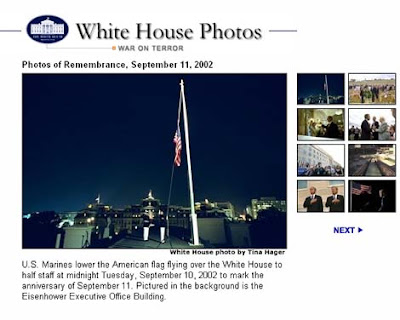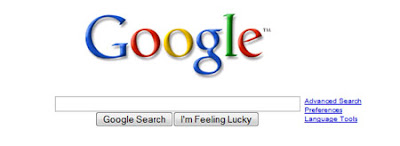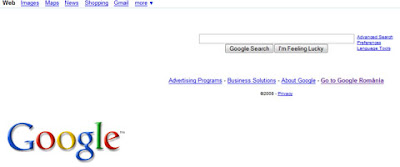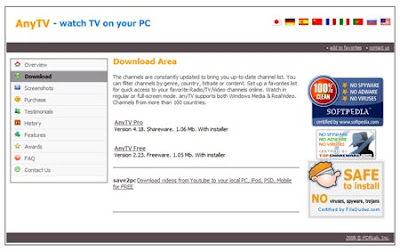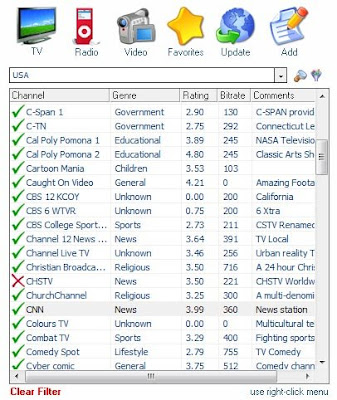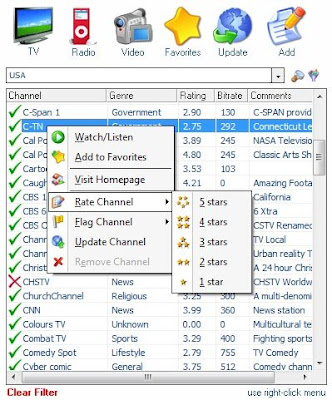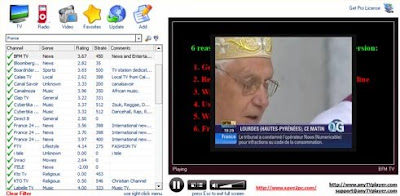The actual life of a laptop battery will vary with computer usage habits. In a survey by chipmaker Intel, 57% of laptop
users said they wished their batteries lasted longer. And that is wishful thinking, according to Isidor Buchmann, president and founder of Cadex Electronics in Vancouver, B.C., Canada. He suggests that although batteries become about 10% more efficient every year, the average PC's power needs also increase by about the same amount. Result: The average battery life is still painfully short (just two to three hours for most laptop models).
The more you use physical devices - which require more electricity to operate - the more of the battery's power you can expect to consume. The devices that create a larger power drain are the hard drive, the floppy drive and the CD-ROM.
Here are some tips to extend the life of your laptop battery:
1. Power down the displayLowering the brightness may give you as much as an extra hour of runtime. And to increase even more the lifetime of your battery lower the screen resolution and
color depth. This will decrease the workload on the GPU, thus extending the battery runtime.
To change this settings follow the steps below:
a. Open the Windows
Start menu and click the Control Panel
b. Open the Display menu
c. In the new window click the Appearance tab. Under the Advanced button you can disable extra features like ClearType fonts and fade effects which will cut down on the CPU’s power consumption
d. Now go to the Settings tab
e. Here adjust the color depth to 16 bit. This is more than enough in office and internet
applications.
2. Turn off unused devicesMany new notebooks provide a hard-wired On/Off switch for the Wi-Fi radio for this reason.
To save even more power go to the Control Panel, select System-->Hardware-->Device Manager, and disable the following items: Ethernet adapter, infrared transceiver, and Bluetooth radio . You should do this beacause having Bluetooth enabled and not using it actually consumes quite a bit of power.
3. Decrease hard drive activityDefragmenting your hard drive regularly will decrease the frecuency with which your hard disk has to spin, therefore the battery will last longer. This is due to the fact that defragmentation optimizes the placement of the data on the drive and when a program makes a request for certain data it can be found more quickly.
Another way to decrease hard drive activity is to set your paging file to a fix value, and this value should be around 1.5 times the amount the RAM you have installed on your computer.
To set the paging file go to the Control Panel and click through System -> Advanced -> Performance Settings -> Advanced -> Virtual Memory Change.
4. Disable startup itemsStartup items are programs that load into memory every time Windows boots up and cause other open applications to spill over virtual memory and adds to the CPU load, shortening battery runtime.
5. Condition the batteryBattery memory is where the battery becomes conditioned to run for less time than it is designed to run. Say for example, you run your computer on battery for an hour and then you plug it back in to let it recharge. The battery will become conditioned to run only an hour before it runs out of juice.
To correct Battery Memory problems, you must completely drain the battery and recharge it. To completely drain your battery, you must go into your Windows Control Panel and select Power. Then you must turn Power Management Off. Next, you must go into your BIOS and make sure that if there is a power management setting there, that you turn it off as well. In most cases, once you are inside the
BIOS, you will highlight Power Management and press Enter. Then locate the item Hibernation at Critical Battery, and by using the Minus sign, change the setting to Off. Once these steps have been completed, then use your Escape key to return to the top level menu, and select Save Settings and Exit.
Once you have completed turning off the power management in both the BIOS and the
Operating System, you must unplug the computer, turn the computer on and let it run until it completely runs out of electricity. Then you should charge the battery for 12 hours. At the end of the charging cycle, then run the computer again until the battery is dead, and then charge the battery for 12 more hours. You should repeat this process four times, before returning the computer to its original power management settings.
A great little tip to keep in mind is that if you do keep your laptop plugged in for an extensive period of time REMOVE the battery. Let it discharge and give it a break. This will extend your battery life quite a bit.
Another way to condition your battery is to keep it cool. It's best to use (and especially charge) your batteries at room temperatures. Extreme conditions can drain your battery quickly.